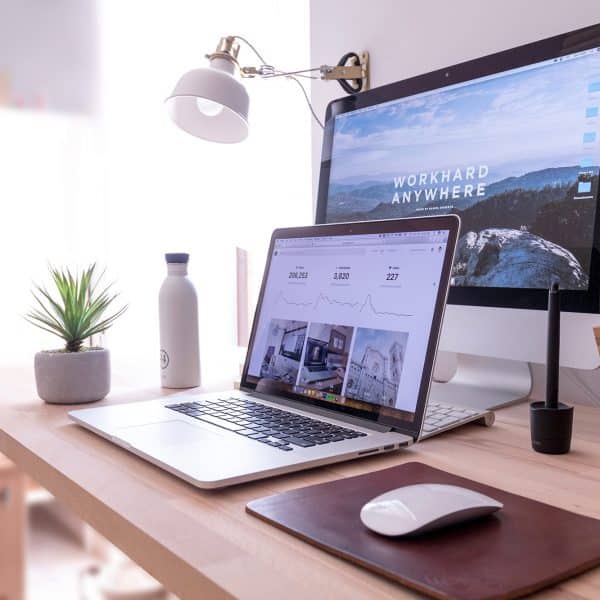
You probably have seen this message on the platform: “This page shows ranges for search volumes. For a more detailed view, set up and run a campaign.”
Some suggest that you run a campaign to have this working but it still shows this:
Our keyword research campaigns here at On Page SEO Services have not been spared as well. We recently run a keyword research for a client and found that the tool was not showing the exact range (see screenshot):
1. CREATE AN AdWORDS MANAGER ACCOUNT
Head on to AdWords Manager Accounts HERE and click on the green button which says “Sign Up For Free”.
2. PROVIDE THE BASIC INFORMATION REQUESTED
Fill up the required information
You need to use a different email when creating you AdWords Manager Account. If you have an extra email other than your previously registered email, go use it.
Under “How will you primarily use this AdWords manager account?”, tick “To manage other people’s accounts.” While I am only using my own account, I need to tick manage other people’s accounts so Google will show me correct range here. The idea is, I am working only in behalf of a client and Google needs to show me the correct ranges per month so I will be able to properly manage the account.
3.LINK YOUR NEW MANAGER ACCOUNT TO YOUR OLD AdWORDS ACCOUNT
When visiting the page for the first time, you will see link to existing account on your screen.
You need to click on the Big Red Button which sais “+Account”. You will now have a choice on the dropdown consisting of Link existing accounts; New AdWords account; New AdWords Express account; and Upload accounts. Here, you need to click on “Link existing accounts”.
You will now be asked of your 10 digit numeric customer ID.
You can find it on the top right hand corner of your OLD AdWords account.
Once you find it, enter it on the box provided on your NEW Manager Account and click the Blue “Continue” button. Enter the account name (any name) and click on “Request Approval”.
4.GO BACK TO YOUR OLD AdWORDS ACCOUNT TO ACCEPT THE REQUEST
Find the cog wheel on the top right hand side
You will see a cog wheel on the upper right hand corner of your OLD AdWords account. You will see a drop down consisting of Billing; Account settings; Linked accounts; send feedback; and Help. Click on the account settings. When it loads click on “Account access” on the left hand side of the screen.
Click on Account Access tab
You will see the request on this page and you will then need to click on “Accept Request”.
5.HEAD BACK TO YOUR NEW AdWORDS MANAGER ACCOUNT
Refresh the page on the browser where you created your new AdWords Manager Account.
Click on the new account name created
You should now see you new account created. You will want to click on your account name and you will be forwarded to a familiar page.
You can now click on Tools and choose Keyword Planner on the dropdown.
Click on Tools tab and choose Keyword Planner on the dropdown
IMPORTANT UPDATE:
Google Keyword Planner now asks that we create a campaign before we can use the Google Keyword Tool. I have found a way to use it without spending so much. What I did was run a campaign for a few days. It worked fine. But it wasn’t actually my intention to run it for so long. I just wanted to test what happens when I pause the campaign.
As planned, I paused the campaign and an Aha moment came! I realized GKP will continue working even the ad is paused and here’s a proof to it (note that the keyword tool I used was on my Adwords Manager Account).
To address issues on not being able to access Google Keyword Tool on succeeding uses, please follow these steps:
1. Login on your NEW (again New) Adwords Manager account here: https://www.google.com/adwords/manager-accounts/
2. Click on the Account Name of your previously added account
3. Click on Tools and Select Keyword Tool on the dropdown
4. Enjoy!!!
ENJOY AND THANK ME BY SHARING AND/OR LINKING THIS LITTLE GEM.

Recent Comments